Stay updated on the latest from us with announcements, product news, mind-blowing case studies and musings from our team on the hot tech we are building.
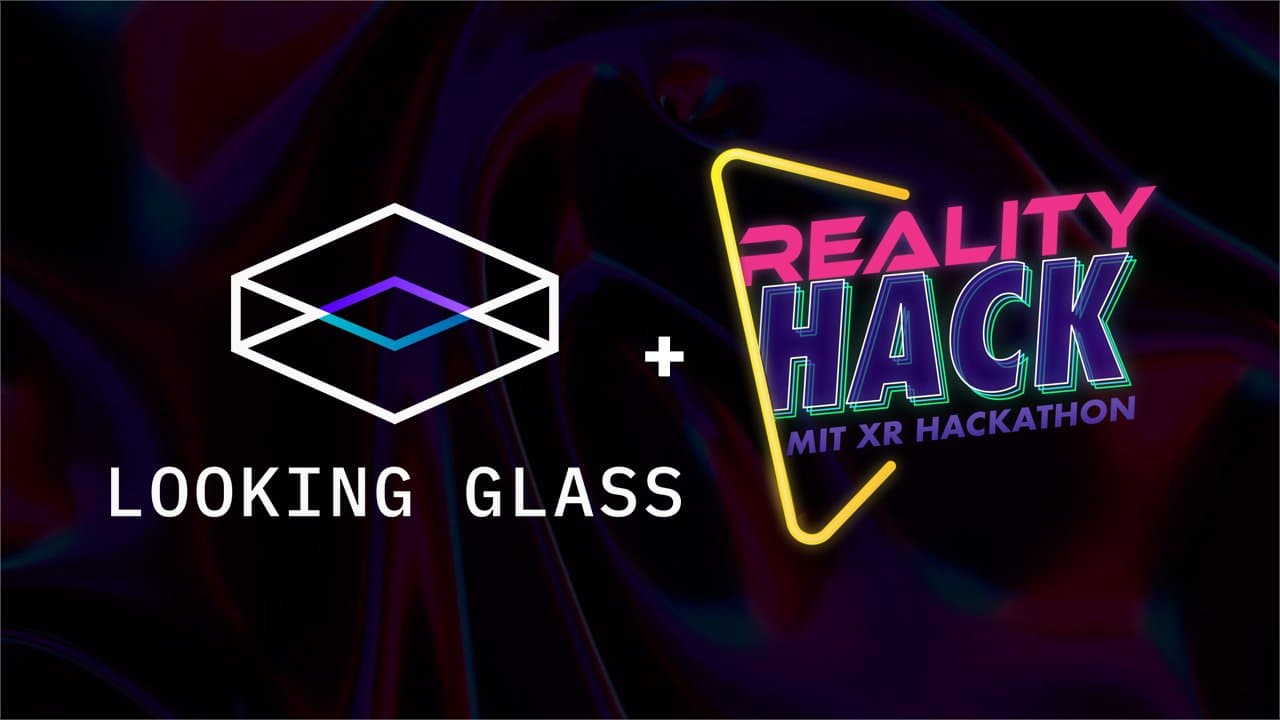
At this year's MIT Reality Hack, the Looking Glass team connected with the next generation of XR developers as mentors and judges, collaborating to push immersive technology forward through hands-on workshops and fostering a spirit of community; witnessing the participants' creativity and passion left us optimistic about the future of human-centric XR designed for the benefit of all.

2024 at Looking Glass: Over $1M Sold & Wired's Best Weird

In the latest issue of Dimensional Dispatch, we discuss the current state of AI development and look into some of the FAANG companies latest releases in the field. The issue also covers OpenAI's introduction of voice and image capabilities, advancements in Gaussian Splatting by Polycam and Luma, a partnership between Runway and Canva, and Mark Zuckerberg's demonstration of photorealistic avatars.

In Issue #5 of Dimensional Dispatch, Apple's recent event teased "spatial video" features on the iPhone 15 and 15 Pro, while Gaussian Splatting technology gains momentum with integrations in Unity. Notable mentions include the MagicAvatar framework that animates avatars using multiple inputs, artist Refik Anadol's upcoming installation in Las Vegas, and Apple TV+'s Godzilla series rumored to be in 3D. With Unity's recent controversial fee changes and Shopify's 3D model update for merchants, the tech landscape sees significant advancements, including Google Research's dynamic video simulation.
.jpg)
In Issue #2 of Dimensional Dispatch, we share the latest trends and breakthroughs in the 3D graphics and AI industry. We'll share what we know from the upcoming SIGGRAPH conference, highlight some fascinating research papers in Neural Radiance Fields (NeRFS), and showcasing Jake Adams' cutting-edge holographic comic book. We'll also touch on some of the things we're reading in the world of generative AI, Unreal Engine, and AI chatbots.
%20(1).jpg)
This is the first issue of the Dimensional Dispatch newsletter that will be published bi-weekly (ish). In this week's newsletter, we cover the $2 billion Sphere in Las Vegas, updates to Blender & Godot, links to some of the latest AI papers and some of the latest and greatest updates out of Looking Glass.

Building an immersive and sustainable future through inclusive XR spaces.

Learn about how to render the best Depth Maps for your Looking Glass Display and more.

Sign up to receive our ongoing email updates covering announcements, case studies, product releases, and general hologram tips.

